Top 7 Ways to Fix WeChat Update Stuck on iPhone/iPad
1Restart Your iPhone/iPad
Your iOS device may have a bug that is keeping the WeChat from finishing the update. This can be fixed by simply restarting the device via the following the steps below:
iPhone X
Step 1: Press both the side button and either volume up or down button. Hold the buttons until a slider shows.
Step 2: Drag this slider. This turns off the iPhone X.
Step 3: Press and hold the side button again until an Apple logo appears.
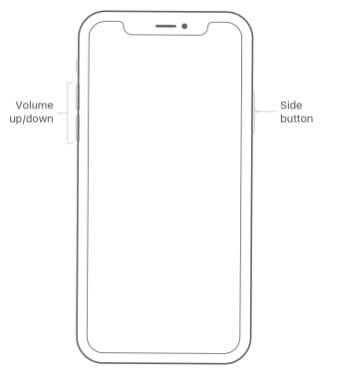
iPod touch, iPad, or iPhone 8 and Earlier
Step 1: Press and hold the Side (or Top) button until you see a slider.
Step 2: Drag this slider. Your device should turn off.
Step 3: Press and hold the Side (or Top) button again until an Apple logo shows.

2Manage Your iPhone Storage
An application update on iPhone/iPad will require some extra space. If this space is lacking in your device, you will experience the iPhone WeChat update stuck problem. To check and manage the space available on your iPhone, follow the steps below:
Step 1: Open Settings and then tap General.
Step 2: Click Storage & iCloud Usage and then tap Manage Storage.
Step 3: Confirm that you want to delete the apps you do not use or need. Then remove them from your device by tapping Delete App. Try updating your WeChat again.

3Clear WeChat Cache
WeChat stores data in its temporary storage which allows the data to be accessed faster. This makes the application quick in processing requests. However, the cache may be responsible for the WeChat crash or stuck. Follow the steps below to clear the WeChat cache.
Step 1: Tap [Me], then select Settings, tap on General, tap Storage, finally click Clear WeChat.
Step 2: Choose the chat logs and the groups you wish to clear.
Do you like this story?
Sponsor Ads:
Gihosoft iPhone Data Recovery is a professional iPhone Data Recovery software to get back all your lost text message, photo, video, call history, note, contact and more from iPhone/iPad/iPod Touch. It offers a full solution to recover your lost data in different tough situations. Besides recovering data directly from iPhone, iPad and iPod touch, it also allows you to recover data from iCloud and iTunes backup files.

Note: “Storage” only cleans up the cache for your WeChat chat sessions and will not remove your chat history. From version 6.3.24 of WeChat, this cache for the chat sessions will be automatically cleared up regularly.
4Toggle Airplane Mode on and off
Airplane mode may be interfering with your WeChat update. To eliminate iPhone WeChat update stuck problem which is caused by Airplane mode, follow the steps below:
Step 1: Open Settings and Scroll down until you locate Airplane Mode.
Step 2: Toggle off the Airplane Mode switch.

5Update WeChat Version
Sometimes, a WeChat update stuck or crash is as a result of you have an older version of the application on your iOS device. This can be fixed by updating your WeChat. To update your WeChat, you need to download the latest version at
http://www.wechat.com/en/.
6Change Another Wi-Fi Hotspot
Updating WeChat requires an active internet connection. If the current Wi-Fi hotspot you are connected to is not working, you will experience the iPhone WeChat update stuck issue. To solve this, you can switch to a new Wi-Fi hotspot by following the steps below:
Step 1: Open Settings and then tap Wi-Fi. Turn it on if it is off.
Step 2: Tap the name of the Wi-Fi you wish to join. Enter a password if prompted.

7Reset Network Settings
Your iPhone/iPad may have a network issue that prevents it from connecting to the internet. This issue can be fixed by following the steps below:
Step 1: Open Settings and tap General.
Step 2: Tap Reset and then click Reset Network Settings.
Step 3: Enter your passcode if prompted for one. Tap Reset Network settings then.
