iPhone is home to an abundant number of apps. The go to place to download these amazing apps is called the Apple App Store. But, in some situations, the iPhone App Store won't load or download apps on iOS 12/11 even after repeated attempts. This happens when there is a bug on your phone. Sometimes, due to some software glitches, your App Store not working even though your internet connection is fine. Fortunately, you have come to the right place. After going through the article and carefully following every step accurately, the apps not downloading in App Store on iPhone will be surely be fixed, hopefully never to return again. And you will be back to downloading apps in no time!
Solution1:Clear App Store Cache
What do you do when your iPhone app store won't load? An effective method to fix this problem is by clearing the App Store cache in your iPhone. You can do this by first launching the App Store app in your iPhone or iPad and tapping any of the navigation buttons 10 times (Featured, Explore, Top Charts, Updates, Search). This will immediately clear all the existing cache from your iPhone. It also forces the App Store app to re-download all the information from the start. This procedure can often solve the weird bugs your iPhone might face.

Solution 2: Force Refresh App Store
Go to App Store or the App Store on your iPad normally and tap down the App Store icon until you see spinning cursor notification on the top of the screen. You need to tap at the top of the screen.
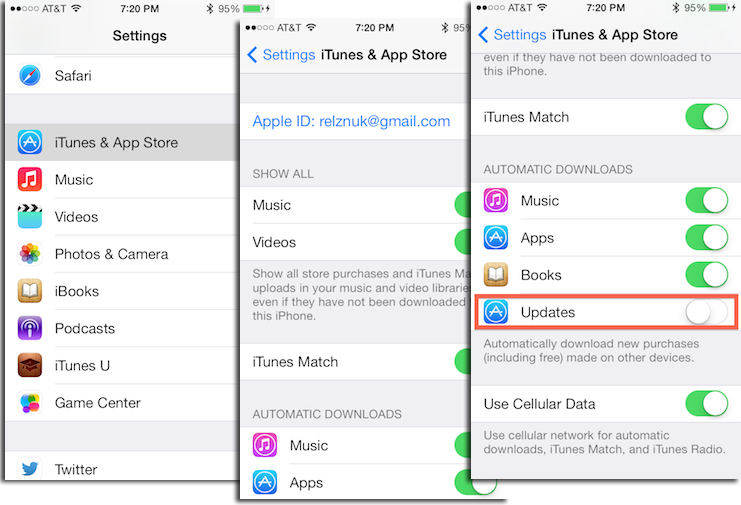
This forces the Apple App Store to refresh and update instantly. This pull down and refresh function will let you see any available updates for your App Store.
Solution 3: Force Quit App Store
When you see that your App Store is not responding, you have to force quit the App Store on your iPhone as it cannot be closed with the normal procedure. To access this feature, you need to go the fast app switcher on your Apple phone by tapping the home button twice. Slide through to the App Store and swipe up the app to force quit it.

Solution 4: Access App Store with Cellular Data
"Why won't my App Store load" has been asked by many users. Sometimes, by mistake, people tend to withdraw access to cellular data for the App Store. In such cases, your App Store might fail to connect to the internet. In order to solve this issue, simply turn on cellular data.

Next, turn on the button for App Store so that your Apple phone gives the App Store permission to access your cellular data.

Solution 5: Sign out of iTunes & App Store
You can sign out of your iTunes account or your App Store and sign in again to try and solve the issue. You can do this by first launching the settings tab and going to the iTunes and App Store option.

Now simply tap on your Apple ID and click the sign out option.

After you have successfully signed out of your account, go to the same tab and sign in to your Apple account with your ID and password.
Solution 6: Update iPhone Software
Open the settings tab and then open the option with name 'General'.After which you need to tap the software update option. Then click "Download and Install" to start.

Solution 7: Restart/Force Restart Your iPhone
If you need to restart your iPhone, you need to long press and hold the sleep/wake button of your iPhone and patiently wait until the power off option appears on your phone. For iPhone X/XR/XS, you need to press and hold the Side button and either volume button until the power off slider appears.
If a simpe restart does not help fix this problem, you can force restart your iPhone X/XR/XS/8/7/6s/6.
For iPhone X/XR/XS/8
Press and release the Volume Up button, then Press and release Volume Down button.
Now, press and hold the Power switch and leave when the Apple logo appears. Keep in mind to do these three steps in quick succession.
Enter passcode to complete the process.
For iPhone 7/7 Plus:
Press Power switch on the right side plus the Volume down button on the left side together.
Now, wait for the Apple logo and leave. Then wait for the startup sequence.
For iPhone 6/SE or Earlier:
Press the Home button and the Power switch simultaneously.
Wait for the Apple logo to appear and leave the buttons.
The phone will go into the startup sequence.
After sometime enter your passcode when prompted.

Solution 8: Reset Network Settings
From the Home screen of your iPhone, navigate to the settings and then tap the general button and then tap the reset button. After which you need to tap the 'reset network settings' button. You will be asked to enter your passcode. When you successfully enter the passcode of your Apple phone, your phone's network settings will be reset successfully.

Solution 9: Check App Server
Sometimes the App Store down because the server is down. To check the app server on your iPhone, go to the 'System Status webpage' on your iPhone, after which you will see the current server status of all your apps. You will be notified if something is wrong with your apps in this page.

Solution 10: Reset iPhone Settings
Before restoring iPhone to factory settings, you need to ensure that all your data is backed up. After you get that step out of the way, you are ready to perform the factory reset. This procedure will completely wipe out all the data on your phone and restore it to how it came out from the factory.
Go to Settings > General > Reset -> Reset All Content and Settings.

Extra Bonus: How to Fix iPhone Stuck and Crashing Also Read:
Watch Soccer Live on TVAlso Read:
movie4k alternativesAlso Read:
10 Websites to Watch Indian Live TelevisionSponsor ads:
Gihosoft RePicvid Free Photo Recovery Software provides a
free photo recovery software for windows to help users recover the deleted or lost photo for free.
If you lost data after you updated to a new iPhone, you can always use Gihosoft
iPhone Data Recovery to get the data back from the old iPhone or backup.You may also like:
iphonerecovery.comIf you use android phones, please choose Gihosoft
Android Data Recovery.With Gihosoft Android Data Recovery, no longer afraid of data loss!
iPhone Manager:Get the ultimate
Gihosoft iPhone Manager. Free download for PC/Mac.